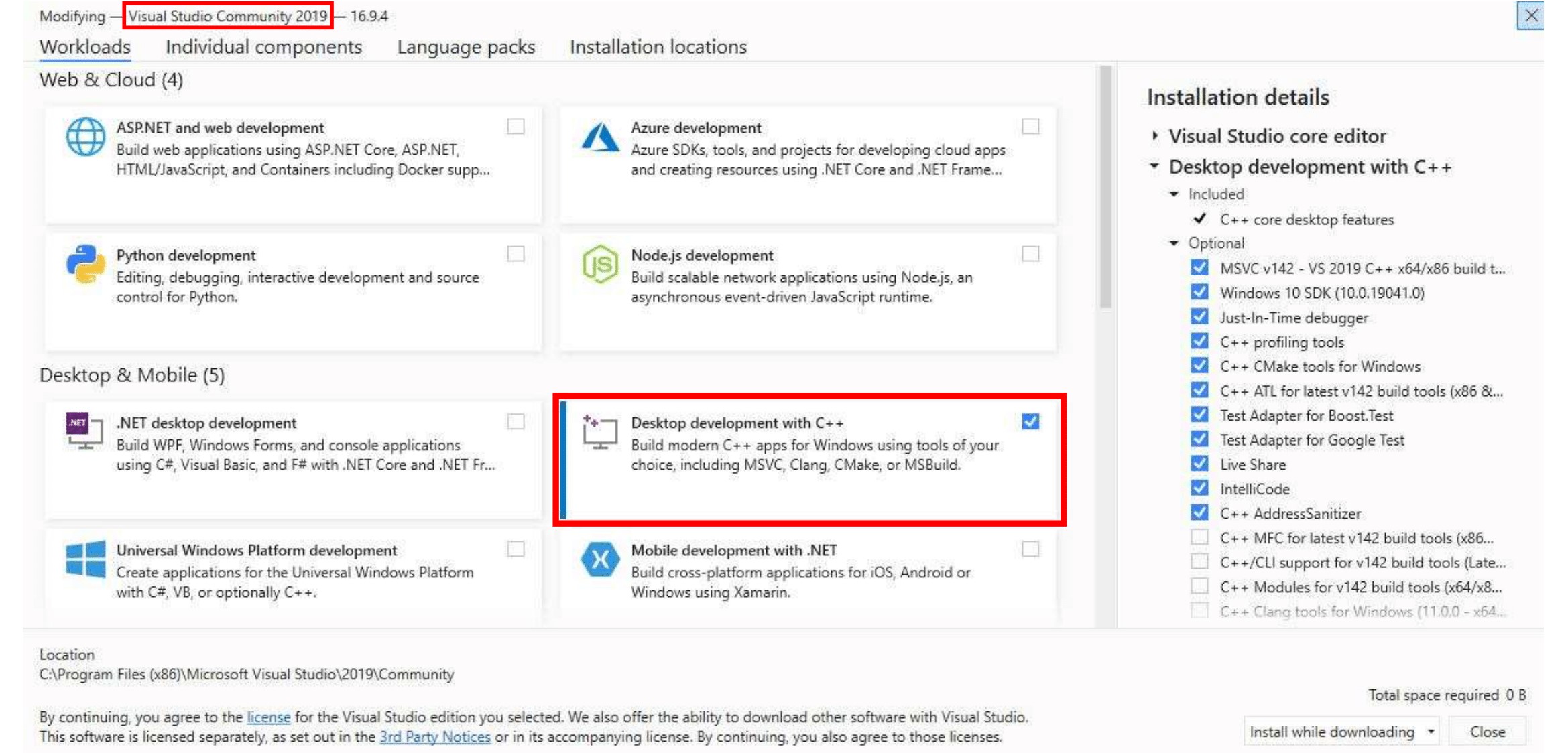...
| borderColor | #3399cc |
|---|---|
| bgColor | #DCF1FC |
| titleColor | #FFFFFF |
| titleBGColor | #3399cc |
| borderStyle | solid |
| title | Guide |
This article is part of the Installation Guide. You can read it alone or click on the previous link to easily move between the steps.
...
| Columna |
|---|
| Info |
|---|
Processor with SSE2 support |
...
Install the compiler / IDE Visual Studio (16) Community 2019 (it's free)
The installer for VS 2019 (any edition) no longer installs the C++ compiler by default.
To enable it, select Custom in the type of installation and pick Common Tools for Visual C++ 2019 in Programming Languages -> Visual C++
You can also install it from command line with the command:
vs_community.exe /q /norestart /InstallSelectableItems NativeLanguageSupport_Group
or if you have enterprise version with:
...
Visual Studio 2019:
...
- Download the Windows MSI Installer.
- Scroll down to the bottom and click on "No thanks, just take me to the downloads!"
- When the installation is almost done, make sure "Launch the MySQL Instance Configuration Wizard" is checked, then click "Finish".
- When the MySQL Instance Configuration Wizard launches, most default options are fine, but remember the username and password you use (root // whatever). You will need them to log into your chosen database management tool (below) in order to import SQL files later.
To test if MySQL is set up correctly, hit CTRL+ALT+DEL on your keyboard, enter the Task Manager, and select the "Services" tab. In the list of services you should see "MySQL" with a status of "Running".
https://bugs.mysql.com/bug.php?id=76476
Please read the Suggested Bug Fix, as this works....or you will be in a loop of "wait for the DB to start?!?"
...
Choose one of these database management tools:
mysql cli (Fastest (recommended since we use some very big files))
HeidiSQL (Best for beginners)
MySQL Workbench (already installed if you chose to install full MySQL package)
DBeaver (Multiplattform Database Management Tool)
...
Try connecting to your MySQL instance that you installed above. Depending on the program, you may be looking for "Connect to Host" or "New Connection" or "Session Manager".
...
Create a new connection/session. The Hostname/IP address of "127.0.0.1" or "localhost" is fine if you installed MySQL on the same computer that you installed HeidiSQL or SQLYog. Simply fill in your root // whatever password and you should now be able to connect to your database
...
- 64bit: https://sourceforge.net/projects/boost/files/boost-binaries/1.73.0/boost_1_73_0-msvc-14.2-64.exe/download
- 32bit: https://sourceforge.net/projects/boost/files/boost-binaries/1.73.0/boost_1_73_0-msvc-14.2-32.exe/download
...
- Download and install the Latest Release win32-x86.exe file, NEVER the RC (Release Candidate) versions.
- “Visual Studio 14” is Microsoft Visual Studio 2015, or Visual C++ 14.0, or MSC 19.0 (confusing, right?) If I need to build for 64-bit, then I choose “Visual Studio 14 Win64” we recommend to compile all on 64 bits mode;
- Note: If used different MySQL server e.g Wampserver with included MySQL or any other software, then is needed to point cmake to that directory (the same way how it was done for BOOST). Add an environment variable to "System" variable named "MYSQL_ROOT" and as value your MySQL installation directory, e.g "c:/wamp/bin/mysql/mysql5.7.19". Important is to use "/", not "\" when pointing to directory.
...
(Optional)
- If you use different PCs to compile/run Trinity, install one of the following packages on your Server-PC to avoid missing dependencies (depending on your Visual Studio Version and your Server-PC Operating System)
- Microsoft Visual C++ 2017 Redistributable Package
- NOTE: Whatever you do you CAN'T run TrinityCore on Windows XP or Windows 2003 or vista.
- TortoiseGit
- This instruction supports Git Extensions only, but TortoiseGit is another viable option if you're comfortable with the process.
...
| Panel | ||||||||||||
|---|---|---|---|---|---|---|---|---|---|---|---|---|
| ||||||||||||
| Sección | ||||||||||||
| Columna | ||||||||||||
| Columna | ||||||||||||
| Info | ||||||||||||
| ||||||||||||
You can find it in our new wiki at: https://trinitycore.info/en/install/requirements/windows |