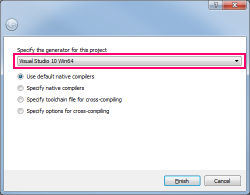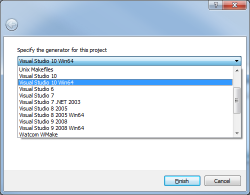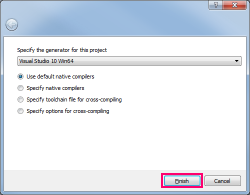[L]Building the server itself[L]Getting the source code
A directory trinitycore will be created automatically and all the source files will be stored in there.
[L]Compiling the source codeCreating the build-directoryTo avoid issues with updates and colliding source builds, we create a specific build-directory, so we avoid any possible issues due to that (if any might occur)
Configuring for compilingTo configure the core, we use space-separated parameters attached to the configuration-tool (cmake) - do read the entire section before even starting on the configuration-part.
Parameter explanationspath to your OpenSSL library - do not use if you have OpenSSL installed system wide:
path to your OpenSSL includes directory - do not use if you have OpenSSL installed system wide:
-DSERVERS Build worldserver and authserver
Note : * means "used by default", and does not need to be set. The above parameters when combined into a full example :
The above build the tools, set installation base directory to /home/<username>/server and show all warnings during compile. Note that you WILL have to configure the server well if you ever want to use the RA-access functionality. Building the coreAfter configuring and checking that everything is in order (read cmakes output), you can build Trinity (this will take some time unless you are on a rather fast machine)
If you have multiple CPU cores, you can enable the use of those during compile :
After compiling and installing, you will find your core binaries in /home/<username>/server/bin, and the standard configuration files in the /home/<username>/server/etc folder. Keeping the code up to dateTrinityCore developers are always at work fixing and adding new features to the core. You can always check them here. To update the core files, do the following :
Now return to the compilation-section again, and repeat the instructions there. [L]Installing libMPQ (MoPaQ) MPQ-reader libraryInstallation of the libMPQ library is only required if you want to extract the data files, and/or compile the tools. Configuring, compiling and installing libMPQIMPORTANT : If you are the owner of the machine, and at this stage want the MPQ-library to be available for other users on your Linux-machine (and also making it easier for yourself at later stages), please follow <i>alternative 2</i> Change directory to ~/TrinityCore/dep/libmpq/ before doing this Alternative 1 : Local installation
Again, replace <username> with the username you chose when creating the account. Alternative 2 : System wide installation
As stated above, alternative 2 will build the library as a user without any specific privileges, and then install it into /usr/local as root (the superuser), reachable for other users that wish to use it for their own projects. [L]Installing MySQL ServerWhen configuring MySQL make sure you remember the password you set for the default root account and that you enabled both MyISAM and InnoDB engines. You can leave all the other settings as default. You might want to enable remote access to your MySQL server if your are also testing a website for your Trinity server or if you have friends testing with you which need access from remote. Remember that this will decrease the security level of your MySQL server! SPECIAL NOTES!Things to notice :
The new method for custom SSL-libraries are:
The paths for installation can be done without any other parameters but this :
It will create the following structure:
Also, compile has been tested on Debian 7.4 x32/x64, 8 x32/x64, Ubuntu 13.10 x64, Fedora Core 19 x64 - all without problems IF YOU DO NOT MESS AROUND ON YOUR OWN! |
[M]Building the librariesOpen a terminal and change to your download folder. Safari automatically extracts .gz archives and leaves the tar ball. [M]OpenSSL
[M]Readline
[M]CMake
[M]Boost
[M]ZeroMQ
[M]Installing TrinityCoreYou successfully installed all the dependencies. Now it's time to install the server. [M]Obtaining the source and preparing the build
Generate the Xcode project files using CMake:
[M]Building the binariesThis step may take a while and needs to be done every time the source code changes. Afterwards you'll find the binaries in "/Users/<Username>/Trinity/bin" Terminal
"Debug" can be replaced by "Release" or "RelWithDebInfo" XcodeOpen the generated "TrinityCore.xcodeproj" and select "Product" -> "Build" for a Debug build or "Product" ->"Archive" for a Release build. Do not forget to select "install" as compilation target. [M]Keeping the code up to date
Repeat the steps described in "Building the binaries". [M]Setting up the server... this part needs to be re-written. Coming soon!
|
Configuring and generating Visual C++ solutions with CMakeBefore you begin, create an empty directory called Build. In this example, we will use D:\Build. Note: If CMake do not recognize C/C++ compiler, choose Specific Native Compiler, and choose path to target vcvarsall.bat, e.g. C:\Program Files\Microsoft Visual Studio 12.0\VC\vcvarsall.bat
Note: If MySQL is not found by CMake it is required to set MYSQL_INCLUDE_DIR = C:/mysql_libs/include and MYSQL_LIBRARY= C:/mysql_libs/lib_XX/libmysql.lib. Note 2: If you get linker errors (e.g "error LNK2019: unresolved external symbol mysql_server_init"), make sure MYSQL_LIBRARY is set to the libmysql.lib that matches your compile mode (x64 vs 32 bits). (If you do not see the MYSQL fields in CMake, tick the Advanced box). Compiling the SourceBrowse into your D:\Build folder and open TrinityCore.sln with Visual C++ Community. On the menu at the top, click Build and select Configuration Manager. Set Active Solution Configuration to Release In the list menus below "Help", set Active Solution Platform to Win32 (if you set 64-bit compilation during the CMake configuration, select Win64) Right-click ALL_BUILD in the Solution Explorer on the left sidebar and select Clean. Right-click ALL_BUILD and select Build.
You will find your freshly compiled binaries in the C:\Build\bin\Release or C:\Build\bin\Debug folder. These are all used to run your server at the end of this instruction. You will need the following files in order for the core to function properly:
There are a few DLLs that needs to be manually added to this folder, and you need to copy them over from the following installation/bin directories:
[W]Keeping the Source Up-to-DateTrinityCore Developers are always at work fixing and adding new features to the core. You can always check them here, or by viewing them from within Git Extensions. Open your TrinityCore repository in GitExtensions.
This will sync your local repo to the latest commits from the branch you have setup as default. Now you will need to re-run CMake Configure & Generate to update your SLN files. Compile ?? Profit!!
|