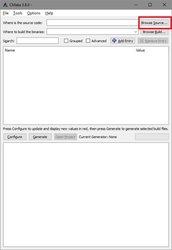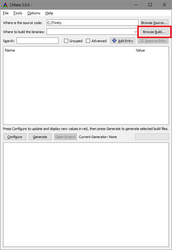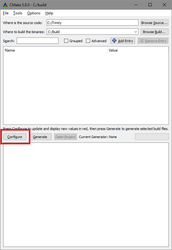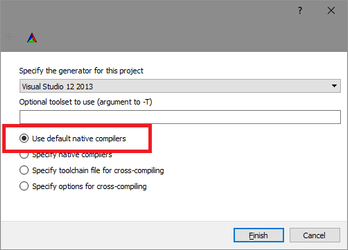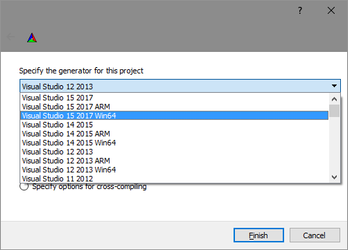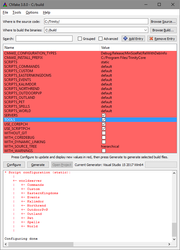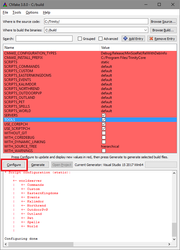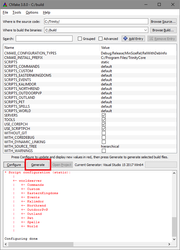...
| borderColor | #3399cc |
|---|---|
| bgColor | #DCF1FC |
| titleColor | #FFFFFF |
| titleBGColor | #3399cc |
| borderStyle | solid |
| title | Guide |
This article is part of the Installation Guide. You can read it alone or click on the previous link to easily move between the steps.
...
| Columna |
|---|
| Columna |
|---|
Windows
...
| width | 75 |
|---|
Getting started
Before you get scared by this long guide, we assure you the procedure is quite simple.
Most of the following steps are to be performed only the first time you install Trinity and only the Trinity updating procedures will need to be run from time to time.
Required Software
Pulling & Compiling the Source
...
- Create a directory in which Core files will be pulled (for example: C:\Trinity).
- Right-click on the directory and click on Git Extensions -> Clone (on recent versions: GitExt Clone...)
- Fill in the data as follow:
...
3.3.5 (wotlk client)
This will clone 3.3.5a branch,
this is the RECOMMENDED branch for starters and people wanting playable content.
| Panel |
|---|
Repository to clone: https://github.com/TrinityCore/TrinityCore |
- <none>* means leave it empty
master (shadowlands client)
This will clone master branch,
note that this is NOT the recommended branch for starters, this branch doesn't ship most of content after 3.3.5a.
| Panel |
|---|
Repository to clone: https://github.com/TrinityCore/TrinityCore |
Click Clone. Within a few minutes all of the TrinityCore source files will be pulled into the directory C:\Trinity.
Note: If you don't specify a branch, git will pull master by default!
...
Before you begin, create an empty directory called Build. In this example, we will use C:\Build.
| Info | ||
|---|---|---|
| ||
Note: If CMake does not recognize your C/C++ compiler, choose Specific Native Compiler, and choose path to target vcvarsall.bat, e.g. C:\Program Files\Microsoft Visual Studio 14.0\VC\vcvarsall.bat |
...
Click Browse Source... -> Select
the source directory (C:\Trinity)
...
2. Click Browse Build... -> Select
the build directory (C:\Build)
...
3. Click Configure
...
4. Make sure that Use default native compilers
is checked (should be checked by default).
...
5. In the drop-down menu, choose the
version of the compiler you downloaded
in the Software Required section. Be sure to choose
Win64 version if you work on 64-bits compilation
...
6. Click Finish.
...
7. Make sure Tools is checked already.
This will compile the map extractors
needed later in the setup.
(in master branch, this will also
generate connection_patcher.exe)
...
8. Click Configure again. As long as you have error(s) typed in red in the log window, you will have to check
your parameters and click again on it.
...
9. Click Generate. This will install the
selected build files into your C:\Build folder.
| Info | ||
|---|---|---|
| ||
|
...
In Visual Studio, browse into your C:\Build folder and open TrinityCore.sln with Visual Studio Community.
- if you are using CMake 3.8.0 or newer, you can use the button [Open Project] to open the solution directly with VS.
On the menu at the top, click Build and select Configuration Manager.
Set Active Solution Configuration to RelWithDebInfo
In the list menus below "Help", set Active Solution Platform to x64 (if you set 32-bit compilation during the CMake configuration, select x86)
and click Close (settings get saved instantly). On some versions of Visual Studio, this will be read and set automatically based on the CMake settings.
Right-click ALL_BUILD in the Solution Explorer on the left sidebar and select Clean
(if your GUI does not show Solution Explorer, click the Build menu and select Clean Solution).
Right-click ALL_BUILD and select Build (or go to the Build menu and click Build Solution (Ctrl+Shift+B)).
- Compilation time differs from machine to machine, you can expect it to take anywhere between 5 and 30 minutes.
- If you are asked to "Reload build files" during the compile, do so.
- When the build is complete, you will find a message similar to the one below (the numbers may be different).
| Panel |
|---|
| ========== Build: 22 succeeded, 0 failed, 0 up-to-date, 1 skipped ========== |
| Info | ||
|---|---|---|
| ||
Note: in MySQL 5.7 64bit there is a bug. Binary_log_types.h and Binary_log_funcs.h are missing. you can download http://dev.mysql.com/downloads/file/?id=456917 and open it with winrar (or google something for opening .tar Archive) then go to mysql-5.7.7-rc\libbinlogevents\include there you'll find both files. copy them to C:\Program Files\MySQL\MySQL Server 5.7\include (default location, change to your directory if you have a different mysql install location |
You will find your freshly compiled binaries in the C:\Build\bin\RelWithDebInfo or C:\Build\bin\Debug folder. These are all used to run your server at the end of this instruction.
You will need the following files in order for the core to function properly:
3.3.5a
| Panel |
|---|
authserver.exe |
master (9.x)
| Panel |
|---|
bnetserver.exe |
...
libmysql.dll → C:\Program Files\MySQL\MySQL Server 5.x\lib\
OpenSSL before 1.1.0 version installed:
libeay32.dll
ssleay32.dll → C:\OpenSSL-Win64\ or C:\OpenSSL-Win32\ (depends on if your core is 64-bit or 32-bit)
OpenSSL 1.1.0 and more recent installed, names have changed:
...
| Info | ||
|---|---|---|
| ||
pdb files only exist if you compile on Debug or RelWithDebInfo modes, it's not mandatory but it's recommended to compile core on at least RelWithDebInfo mode to get proper crashlogs. If you compile on Release mode the pdb files aren't needed. To report crash logs it's MANDATORY to compile on Debug or RelWithDebInfo mode. |
| Nota |
|---|
Please remember to rename the worldserver.conf.dist and authserver.conf.dist / bnetserver.conf.dist files to worldserver.conf and authserver.conf / bnetserver.conf respectively, unless you want to keep the configuration files of a previously compiled version of the core. |
...
TrinityCore Developers are always at work fixing and adding new features to the core. You can always check them here, or by viewing them from within Git Extensions.
Open your TrinityCore repository in GitExtensions.
- Click on the blue arrow
- In the new window, click Pull.
This will sync your local repo to the latest commits from the branch you have setup as default.
3. Now you will need to re-run CMake Configure & Generate to update your solution (.SLN) files.
4. Compile downloaded source.
5. Run worldserver, it will apply all new sql files (can see that in console).
Profit!!
| Info | ||
|---|---|---|
| ||
Before reporting bugs please update your core, since we commit a lot of things monthly. Even one week core is old and your bug can be fixed on next or latest updated revision. |
...
If you still have any problem, check:
- Updating or starting with TrinityCore issues
- Trouble with your TrinityCore Install / Readme 1st / FAQs
- Or just start a new topic in the forums
| Panel | ||||||||||||
|---|---|---|---|---|---|---|---|---|---|---|---|---|
| ||||||||||||
| Sección |
| Columna |
|---|
| title | This article has been moved |
|---|
You can find it in our new wiki at: https://trinitycore.info/en/install/Core-Installation/windows-core-installation